Managing Plans: Visualising Details, Editing, Cloning, and Deleting Plans
You can access all existing plans by clicking Plans on the Manager’s main menu.
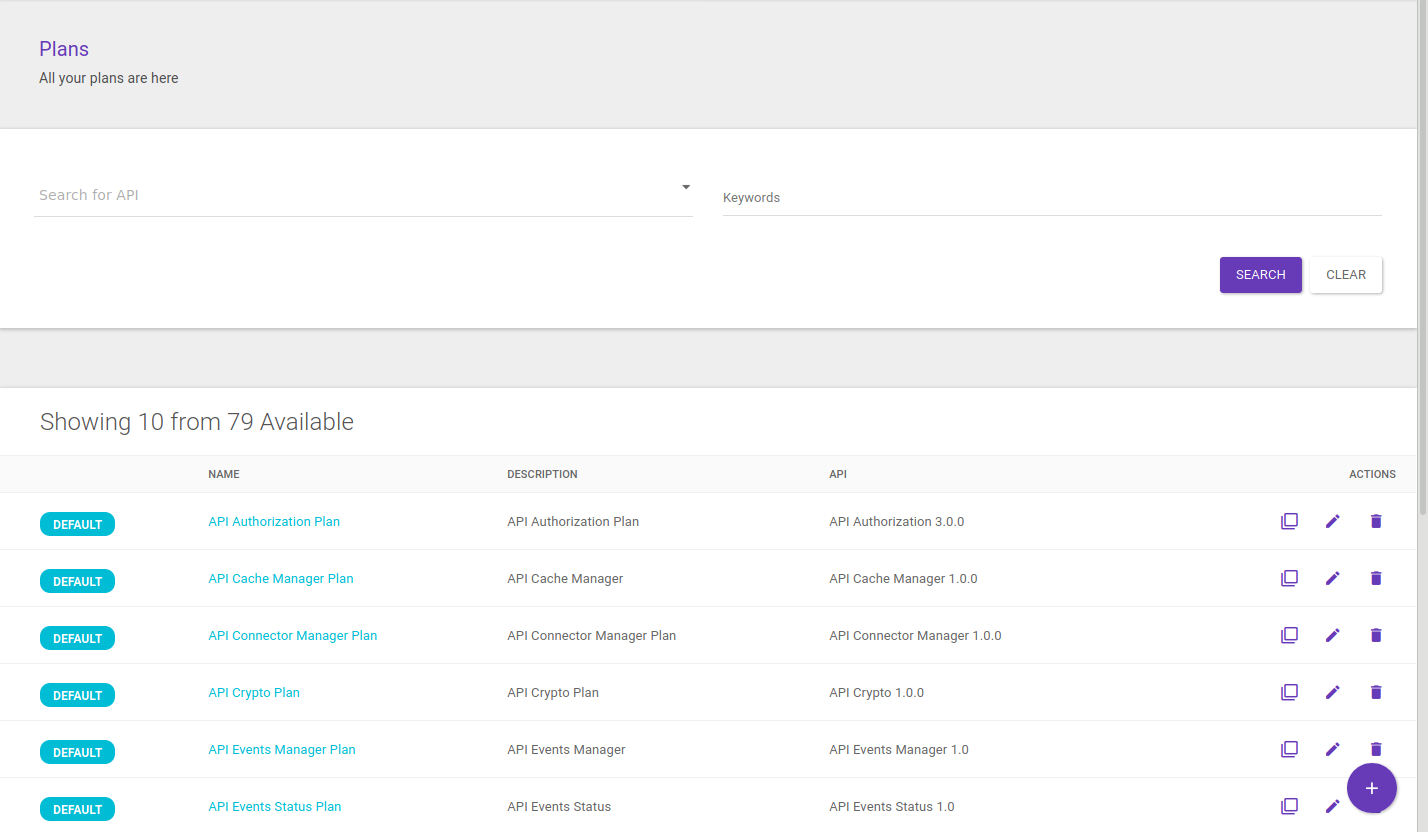
In addition to creating new plans, the page allows visualising Plan details and modifying plans, by either editing their information or deleting them, via the action icons.

Plan Overview
When you click on a plan on the plans list, you are directed to the Plan Overview page, where you can see the plan’s basic information, the interceptors inserted in the flows and the API the plan is linked to.
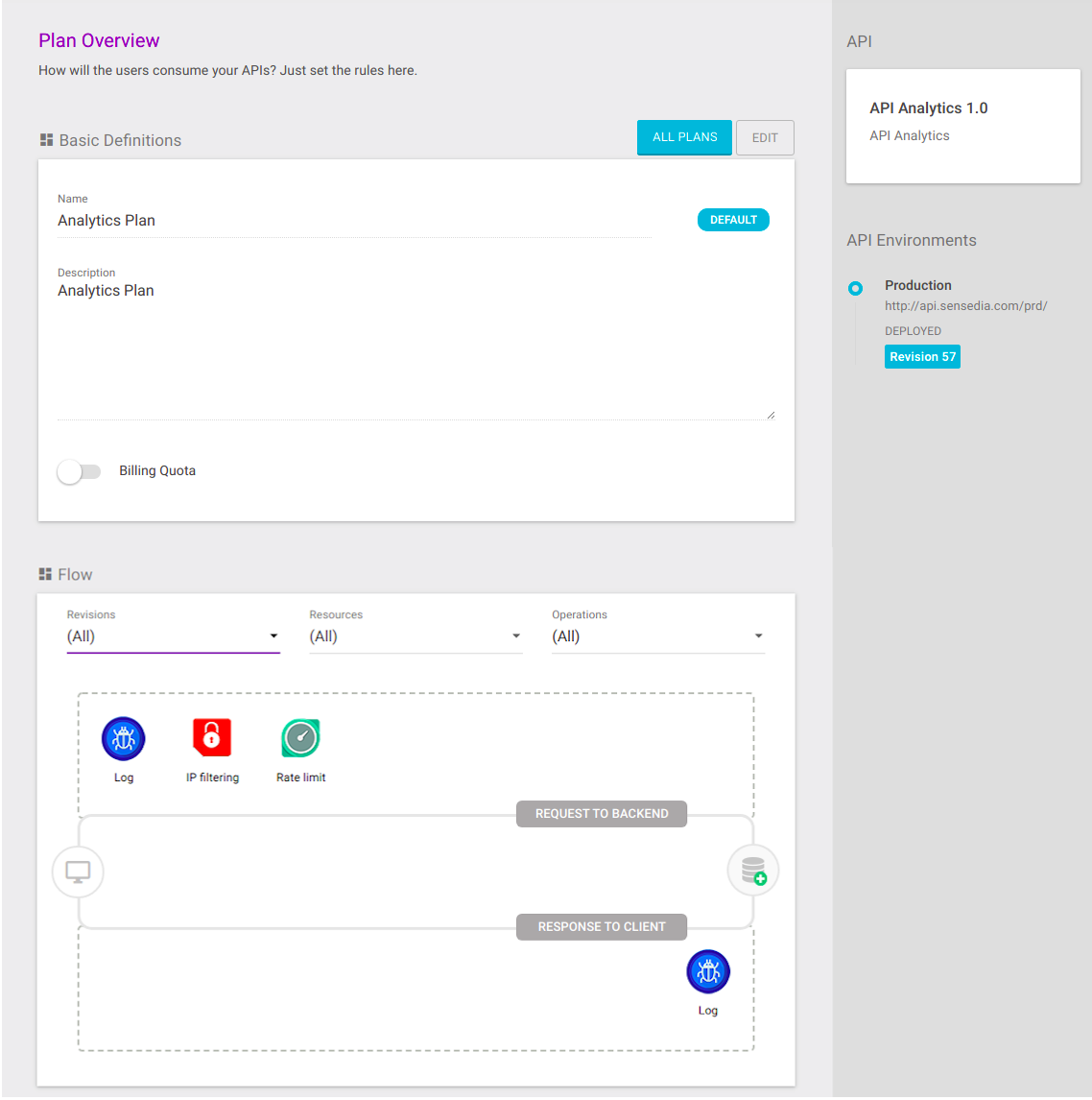
If you wish to make any modification, click the Edit button.
Editing a plan
You can access a plan’s editing screen these two ways: i) clicking the editing icon (![]() ) on the plans list; or ii) clicking the Edit button on the Plan Overview page.
) on the plans list; or ii) clicking the Edit button on the Plan Overview page.
You will be redirected to the editing screen, which works as the plan creation screen, following the same steps. You can alter the basic information, the interceptors, and even the API the plan is linked to.
Cloning a plan
Users can create an identical copy of the plan. To do this, click the Clone Plan option (![]() ) on the action icons section of the plans list.
A copy of the plan will be generated, with all interceptors matching the original plan.
) on the action icons section of the plans list.
A copy of the plan will be generated, with all interceptors matching the original plan.
As a plan must have a unique name, each copy will have its name added by "(Copy)". This name, as any other information registered, is editable.
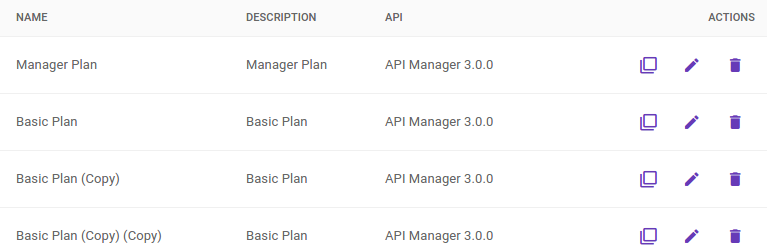
Deleting a plan
To remove a plan, click the delete icon (![]() ) on the plans list, and confirm the action by clicking the Ok button.
) on the plans list, and confirm the action by clicking the Ok button.
Share your suggestions with us!
Click here and then [+ Submit idea]