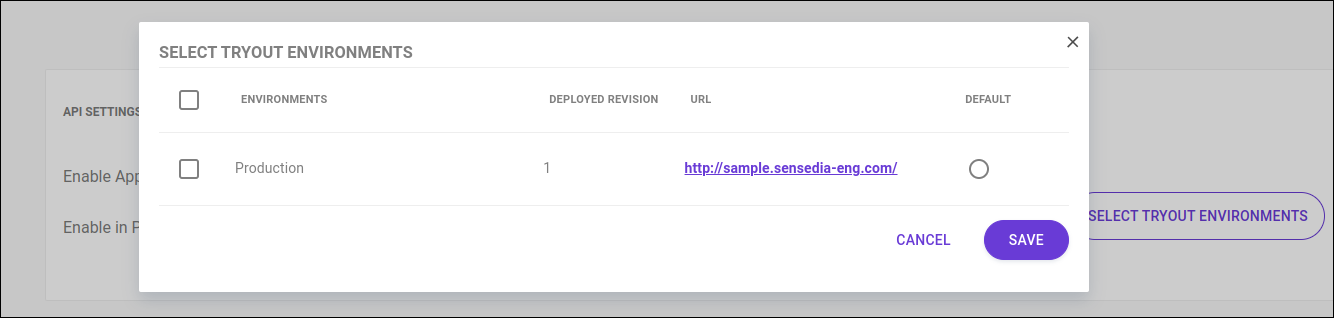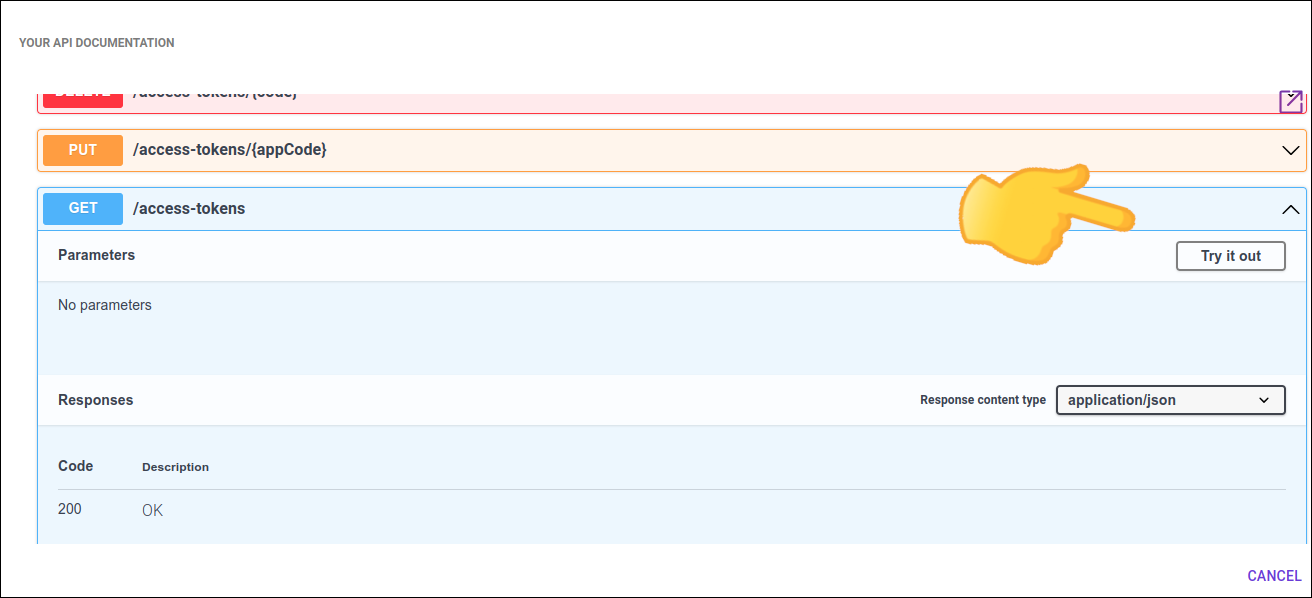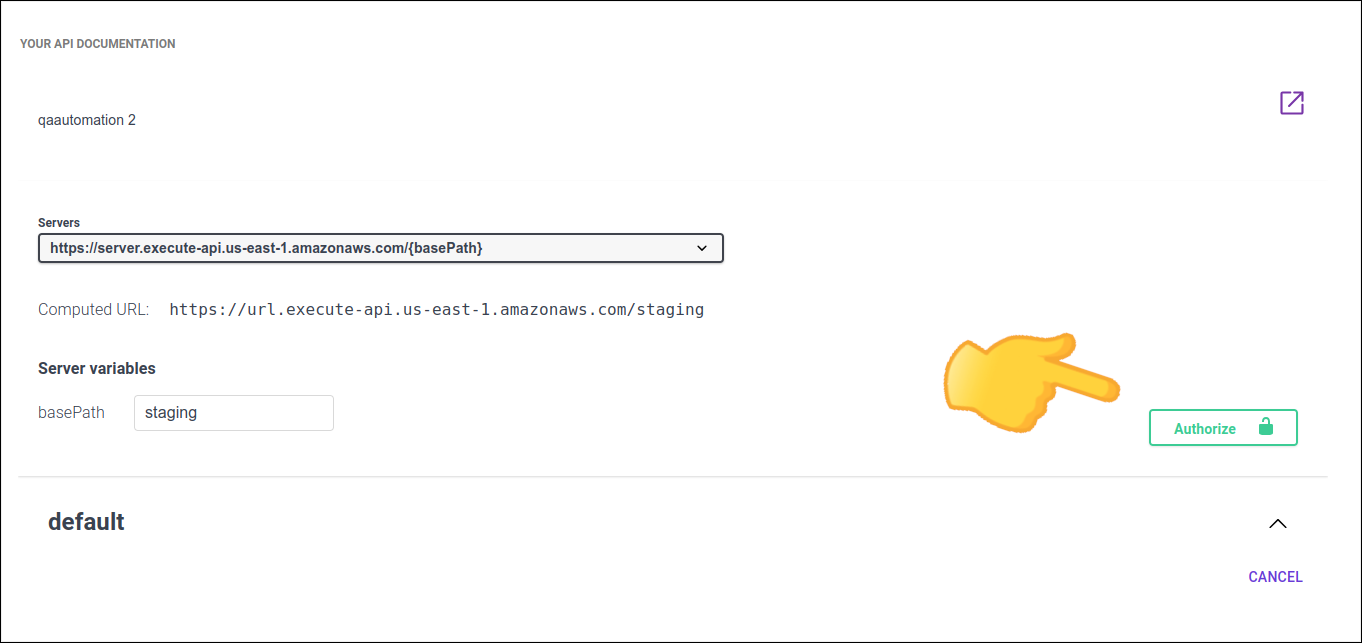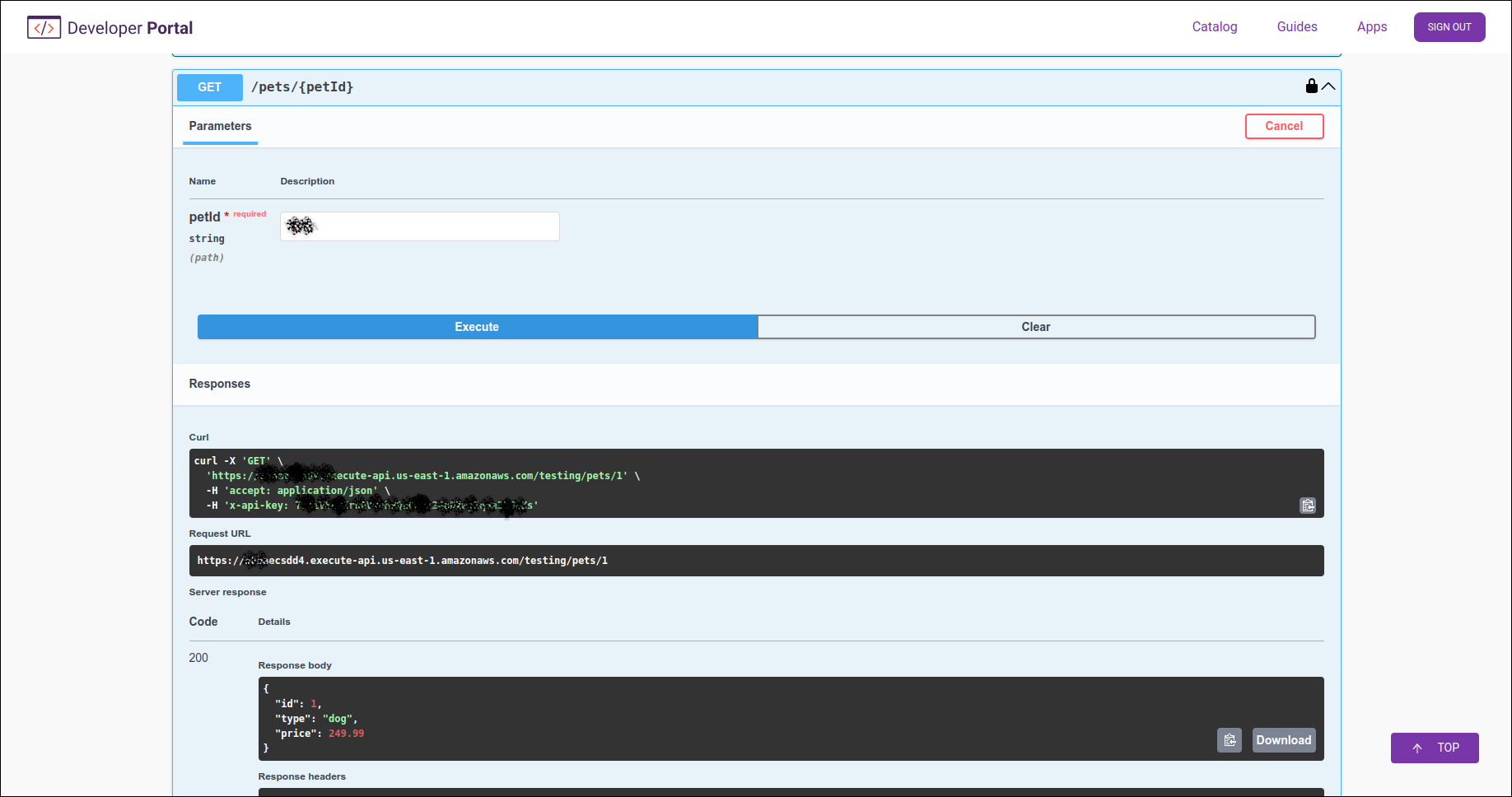API Settings
The documentation available in API DOCS can be configured in API Settings:
On the API Settings page you can configure the API to allow developers to make API calls directly from the documentation (tryout), enable App registration, and allow the API to be displayed in the Catalog.

| This configuration is only available for APIs that have been automatically imported with the connection. |
See more about:
-
How to get to the API Settings page .
-
Making test calls to the API (tryout).
-
Allowing APP registration for the API.
Tryout
This feature allows you to make calls to the API directly from the documentation.
With tryout, you can understand the formats of requests and responses and the parameters for each endpoint.
Follow these steps to use the tryout feature:
Enable APP Registration
To allow developers to register their applications in the Developer Portal, simply select the Enable Apps Registration option.
Keep the toggle disabled if you do not want to allow App registration.
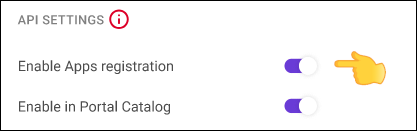
| This option is only available for native connections APIs. |
Allow API to be displayed in Catalog
To allow the API to be displayed in Catalog, simply select the Enable in Portal Catalog option.
If you keep the toggle disabled, the API will not be displayed in the Catalog.
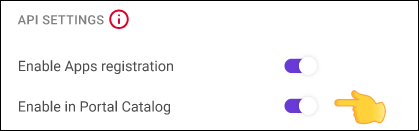
Share your suggestions with us!
Click here and then [+ Submit idea]