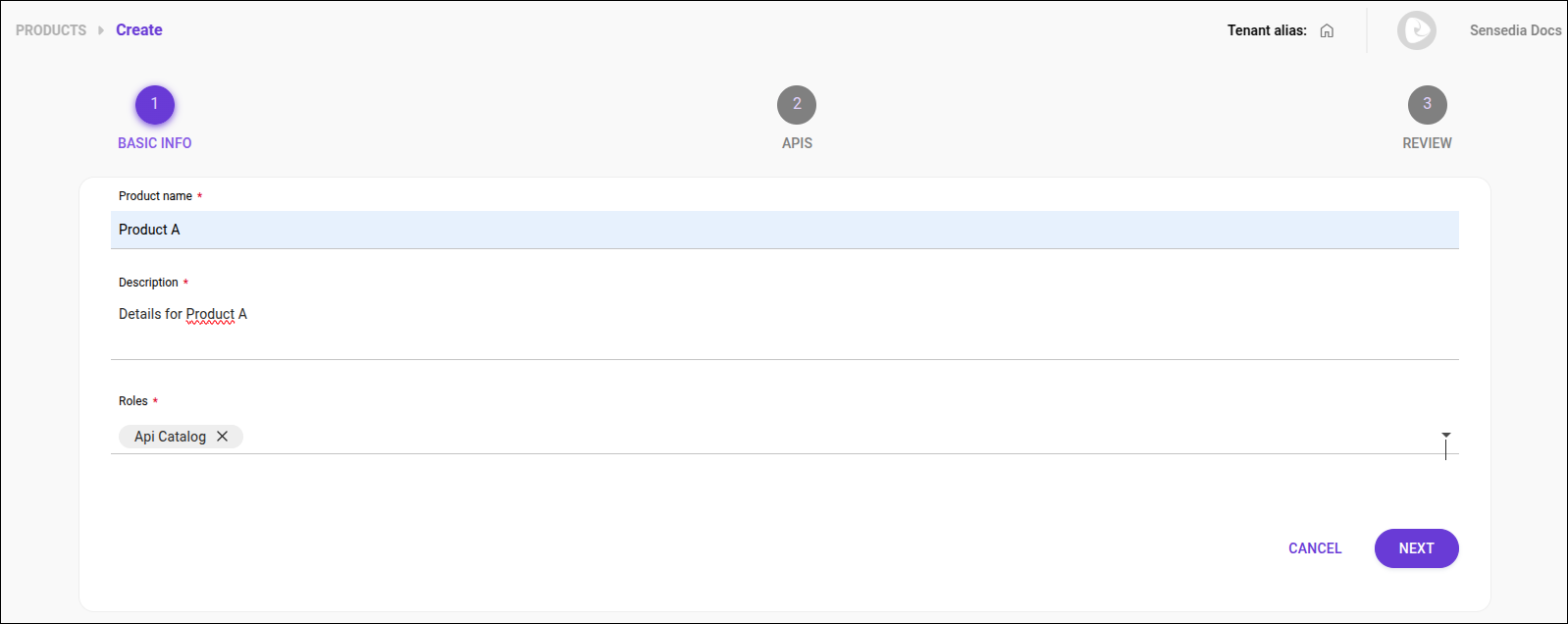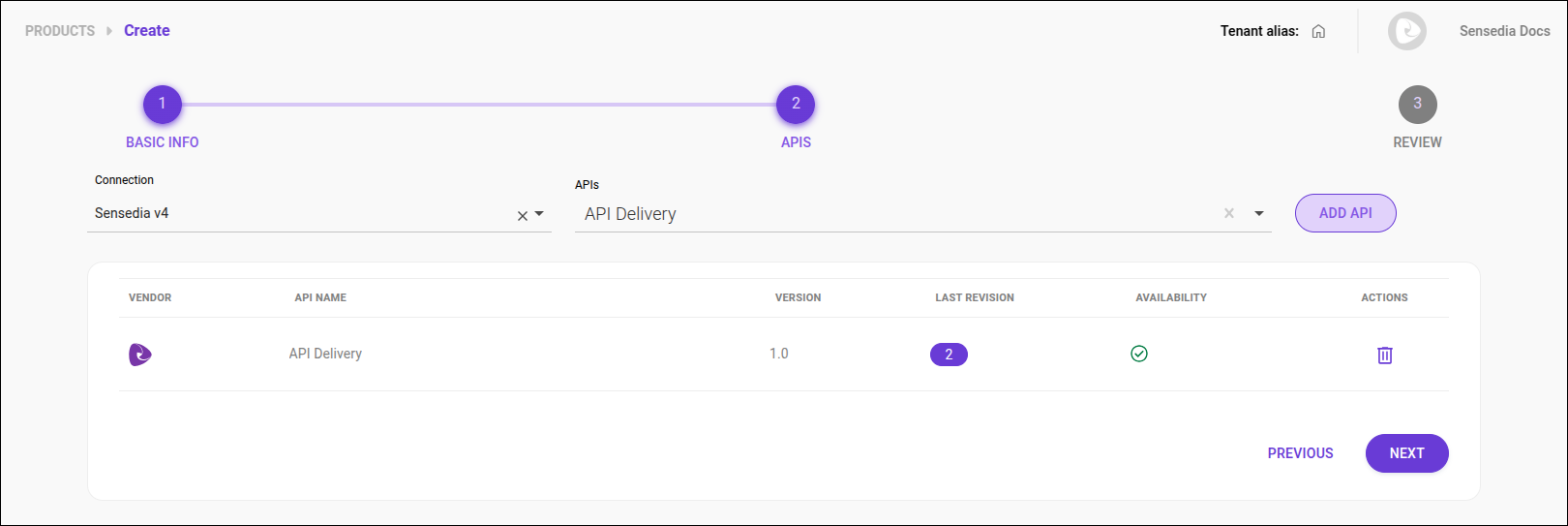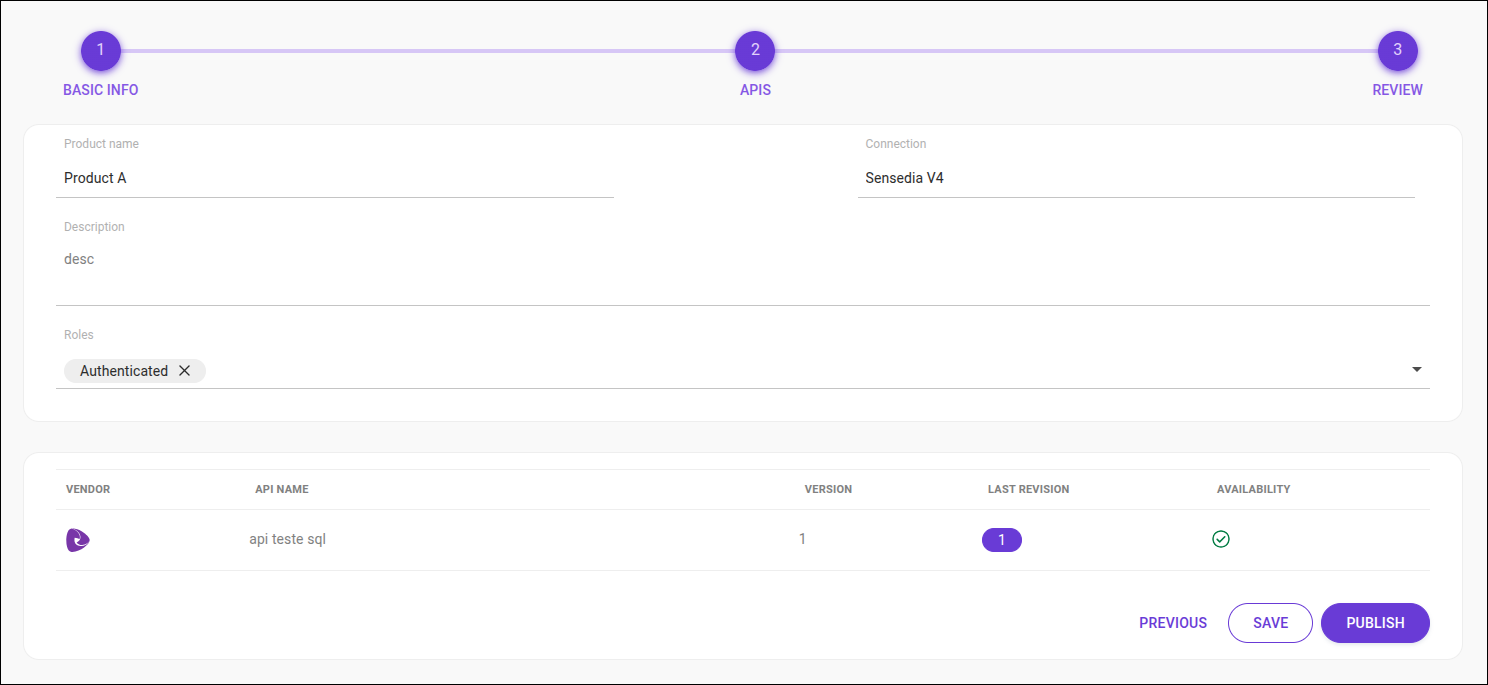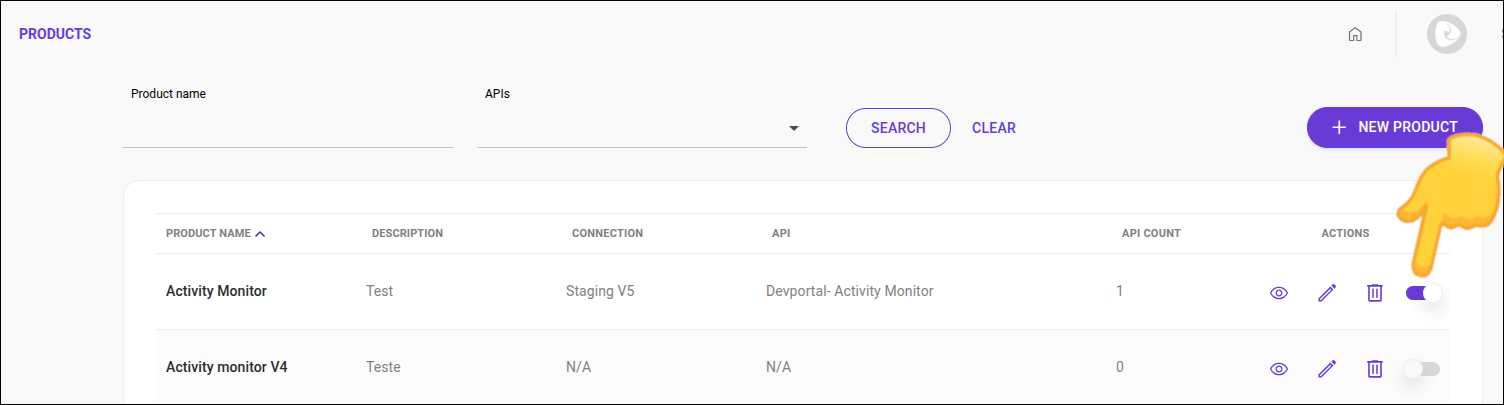Products
In Products, you can organize the documentation for your APIs according to each product’s own functionalities.
When you import an API, its documentation is automatically loaded. You can also add documentation manually. To learn more details, see API DOCS.
List of registered products
In the list of registered products, you will find the following columns:
-
Product Name: name given to the product;
-
Description: descriptive text for the product;
-
Integration: informs which of the integrations is used for the product;
-
API: APIs associated with the product;
-
API Count: number of APIs associated with the product;
-
Actions: click the respective icon to edit, delete, or view a product.
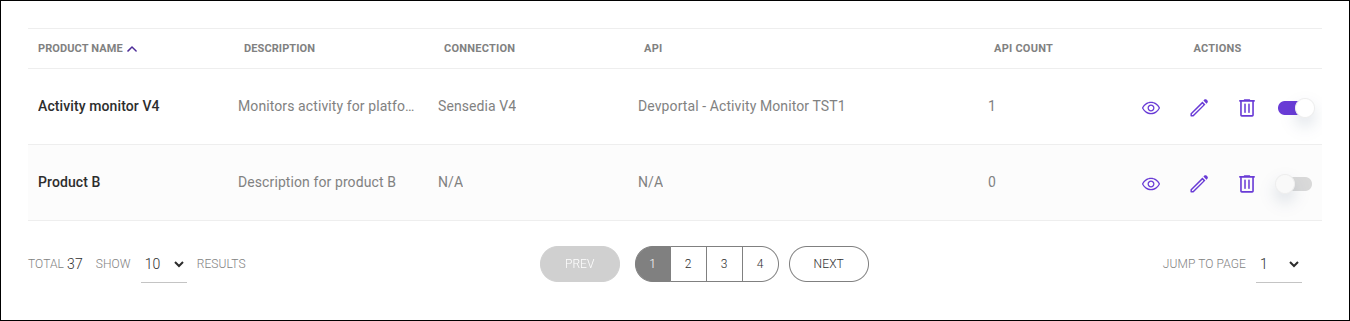
Viewing products
To check your product and ensure the corresponding APIs are properly listed, follow the steps below:
Share your suggestions with us!
Click here and then [+ Submit idea]