API Search
The API Catalog screen displays all the existing APIs on your Manager.
The page contains both a simple and an advanced search tool for you to find your APIs easily. These are the fields you can use:
-
Keywords: you can insert words that are in any field of an API, such as the name or a description of resources, for instance. The fields accepts Lucene query syntax. You can also click on the arrow next to the field to open up advanced search options (see more about it below).
-
Order By: available items to order the search results.
-
Sort: you can sort the results by ascending or descending order.
-
Show only my context APIs: a checkbox (checked by default) to return APIs which are visible to you alone, to your team or to the organization you are a part of. Unchecking this box means that you can search all APIs of the API Manager you are accessing.
Advanced search
You can run advanced search queries directly into the Keywords field by using Lucene query syntax. However, to help you find your APIs easily, we also included specific fields to filter them. When you inform the data you want to use as a filter, a search query is automatically generated for you.
If you want to open the advanced options, click the arrow next to the Keywords field (as in the image below).
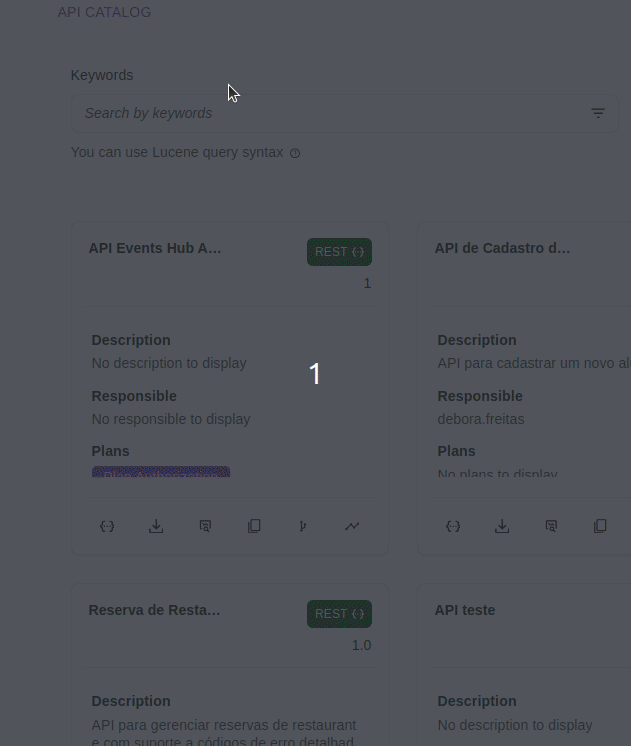
You can use as many fields as you wish for you search, filtering APIs by one or multiple variables. The fields that can be used are:
-
API Name.
-
API Version.
-
Path: the API’s path, which is part of its URL.
-
Method: HTTP método that the API allows.
-
Creation Date: This field includes a qualification for the date of creation (in this order: on the date selected; after the date selected; before the date selected; and between the dates selected) and a field to choose the date to be considered (or two dates to be considered, when you choose a range "between" the dates).
-
Interceptors: field to filter APIs that have or don’t have a specific interceptor. More than one interceptor can be selected.
-
Attributes: field to filter APIs that have or don’t have a specific attribute. More than one attribute can be selected by clicking on +.
| The Attributes item is only applicable to users that have Sensedia Adaptive Governance activated. |
-
Environment Variable: field to filter APIs that have or don’t have a specific environment variable, which must be informed.
-
Description.
-
Environment: field to filter APIs which are either deployed or undeployed to a given environment. More than one environment can be selected.
-
API Responsible: field to insert the user who is responsible for the API.
-
You must include the user’s name, not their email.
-
-
API Type: either REST, Identity or GraphQL.
Share your suggestions with us!
Click here and then [+ Submit idea]