Event
The EVENT stage comprises the definition of what will be monitored and it also includes the MONITORED ACTIVITY section:
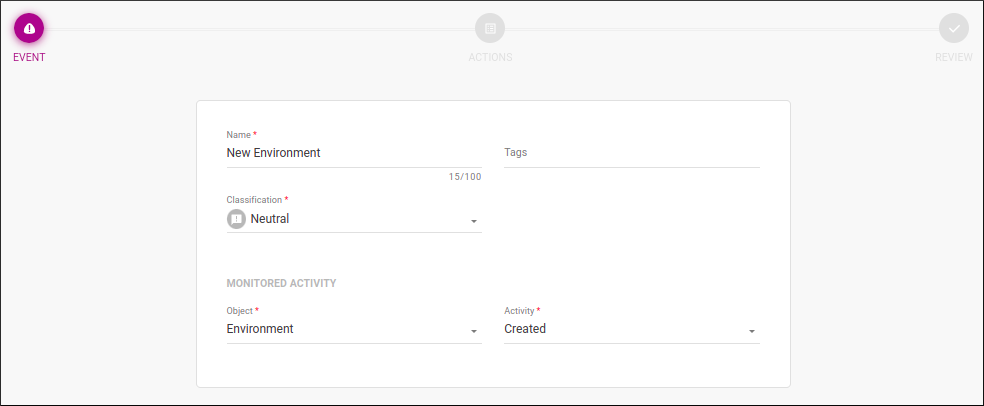
These are the fields to be completed:
-
Name: name that helps identify the alert (it doesn’t have to be unique).
-
Tags: field to include optional tags that can be used to find alerts more easily (on the screens Platform Events and Triggered Alerts). Up to 50 tags can be included for an alert and each can have up to 70 characters.
Tags serve to categorize alerts with labels that make sense for your business. For example, you can add tags to identify APIs by business unit, to distinguish development or testing environments related to your monitoring, or even to point out the developers responsible for the alerts. The idea is to think of useful categories so that you can then find the alerts you need more quickly! -
Classification: it represents the admonition type: neutral, success, warning or critical.
The classification does not carry a pre-configured meaning. The user can define the admonition that best suits an action according to their business rules. -
The section MONITORED ACTIVITY contains the following fields:
-
Object: it defines the object to be monitored and, in case there is any interaction, the alert will be triggered. See here the objects available for selection and the type of modification monitored for each one.
-
Activity to define the modification monitored for the object selected.
-
In the image above, the field lists the options of modification you can monitor for the object environment. If you choose created, for instance, whenever an environment is created, that will trigger a notification informing the action with the name of the new environment, the user who created it and the date/time it happened.
After inserting the data, you can click the NEXT button to go to the ACTIONS stage.
Share your suggestions with us!
Click here and then [+ Submit idea]