Phone Catalog (WhatsApp)
The submenu PHONE CATALOG shows a list of the WhatsApp contacts that have been included to receive Flexible Actions notifications. It also allows you to add new contacts. Through this integration, Flexible Actions is able to send notifications to registered contacts when an alert is triggered. The selected contacts can choose to accept or not whether they want to receive notifications on their WhatsApp number when a Flexible Actions user sends them an activation message.
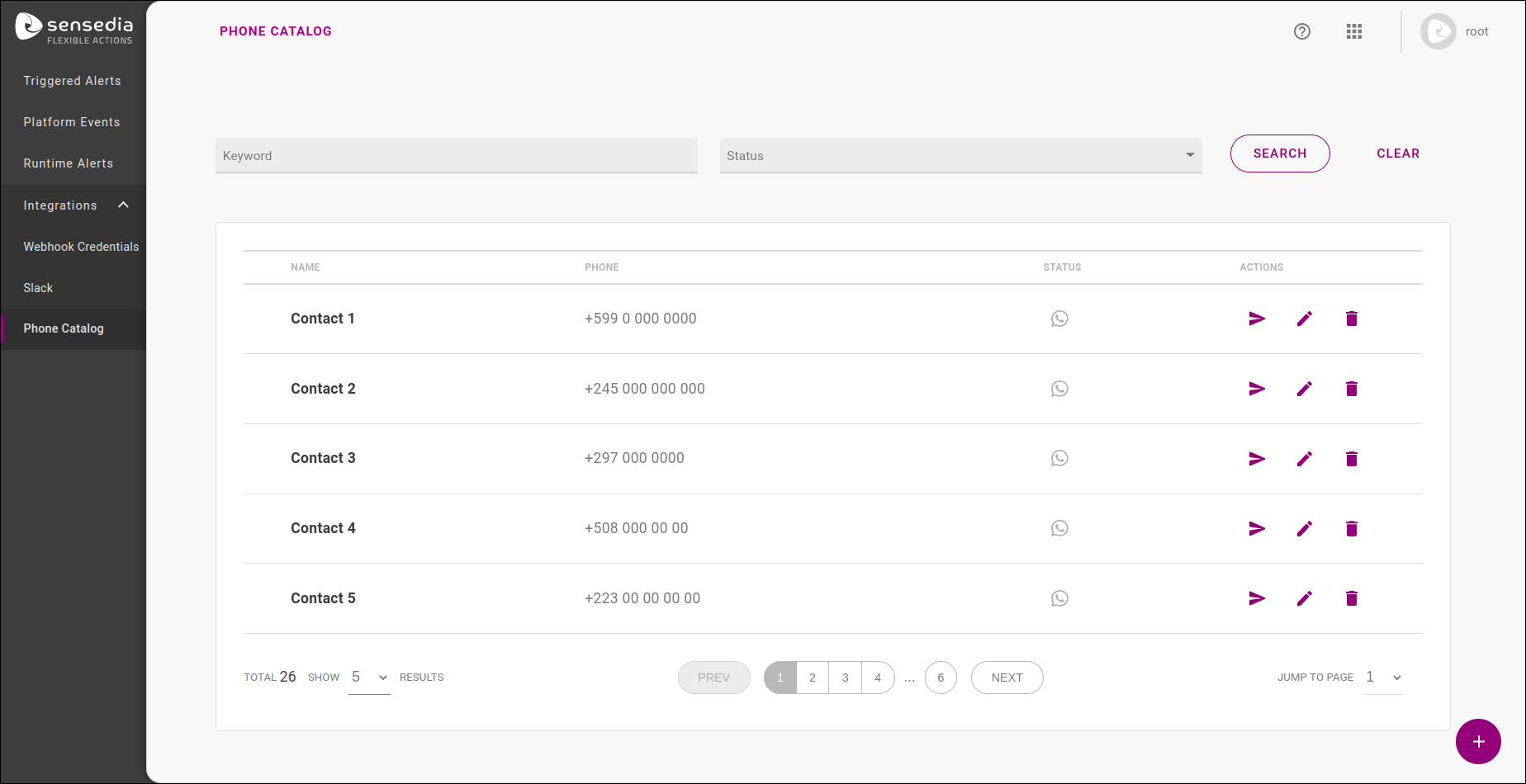
Filters and sorting
In the filter row, there are two columns you can search by:
Keyword |
Status |
Look for a contact’s name or identification word |
Choose if you want to see active, inactive or pending contacts. |
After inserting the data you want to filter by, simply click the SEARCH button or CLEAR to make a new search.
Phone Catalog table
There are three columns in the Phone Catalog table:
Name |
Phone |
Status |
Actions |
The contact’s name. |
The contact’s phone number. |
The contact’s status, which can be: active/green ( |
The possible Actions you can perform to a contact are: Send activation message ( |
|
To send an activation message to an inactive number, click the button: ( |
|
It is only possible to inactivate a contact that is already active/green.
To inactivate a contact, click the button ( |
How to add a new phone number
To configure a new phone number, click the button (![]() ).
A new window will appear, in which it is necessary to fill in the fields with the contact’s name, country and number.
When an activation message is sent, the contact’s status will change to pending until the invitation to receive Flexible Actions notifications is accepted.
).
A new window will appear, in which it is necessary to fill in the fields with the contact’s name, country and number.
When an activation message is sent, the contact’s status will change to pending until the invitation to receive Flexible Actions notifications is accepted.
| Right next to the contact’s name, Flexible Actions will remind you of the following: "The name entered in this field will be used in communication messages with the receiver". This way, we can ensure clear end-to-end communication. |
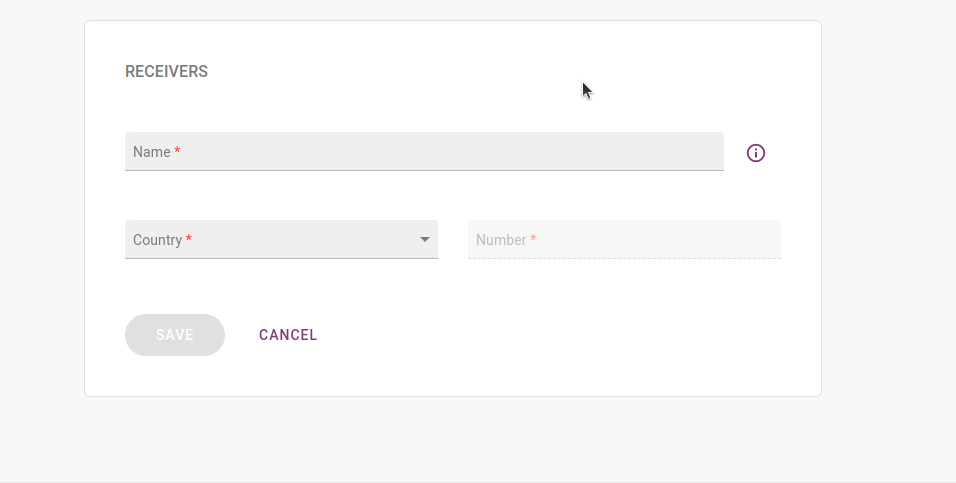
Here is an example of the activation message your contact will receive on WhatsApp:
Hello, contact name! Your number has been linked to a Sensedia Flexible Actions notification channel. This is an automatic message to confirm the registration on the platform. By confirming, you will accept to receive notifications of events registered on the platform linked to this number. Type: YES to confirm NO to refuse You can also stop receiving notifications at any time by sending CANCEL to this number.
If accepted, the status will move to active and if declined, it will become inactive.
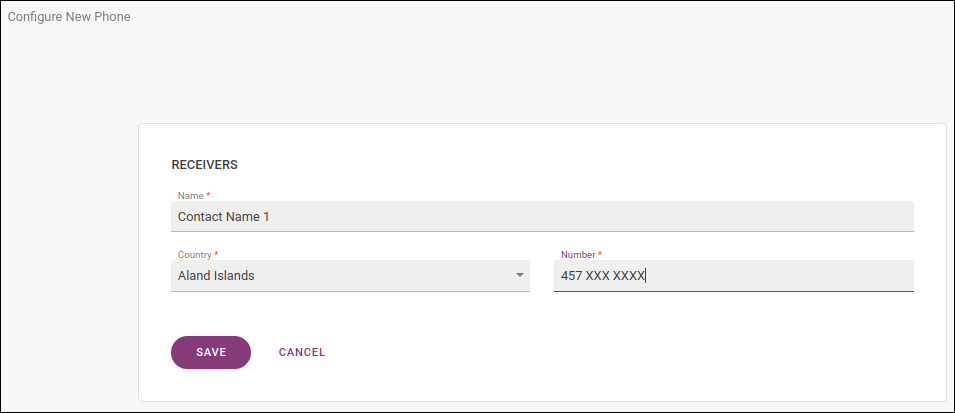
After adding the contact,
you can also click the edit button (![]() ) to make changes to it or on the delete button (
) to make changes to it or on the delete button (![]() ) to completely remove it.
) to completely remove it.
Share your suggestions with us!
Click here and then [+ Submit idea]