Webhook Credentials
The tab WEBHOOK CREDENTIALS () lists authentication information used by Flexible Actions to send requests to registered endpoints. These requests are one of the options for sending notifications when an alert is triggered and are configured in the ACTIONS step when creating an alert (both in Platform Events and Runtime Alerts), under the option Webhook.
Credentials can consist of client ID or client ID and secret. Their configuration also includes the location where the information will be included in the request (which can be in the header or query param).
List of credentials
The tab lists all existing credentials, sorted by date of last update:
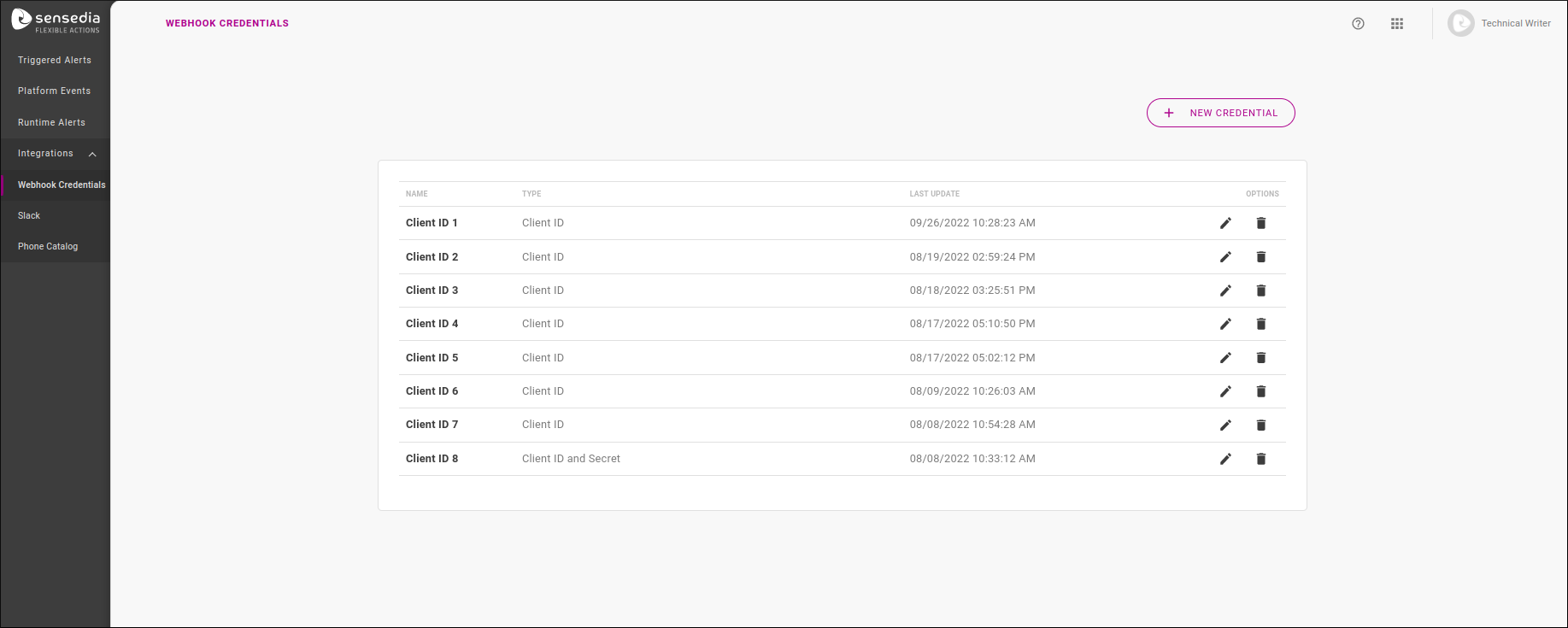
The table displays the name that identifies each credential, its type (whether Client ID or Client ID and Secret) and the date of last update in settings.
In addition, the OPTIONS column contains two icons:
-
 to edit a credential;
to edit a credential; -
 to delete it.
to delete it.You can delete a credential even if it’s being used in an alert’s Webhook settings. In this case, when consulting the alert’s overview screen, its webhook will be displayed as without authentication.
Creating credentials
To create a new credential, click on the + NEW CREDENTIAL button in the upper right corner of the screen.
Enter a name for the credential and choose its type: Client ID or Client ID and Secret.
This will open the other configuration fields, which depend on the type chosen.
| The credential name doesn’t have to be unique, but if you have multiple credentials with the same name, it will be difficult to select the one you want when setting up a webhook for an alert. |
Client ID
If your credential is of the type Client ID, fill in:
-
Field Name: name of the field that will be in the request (composing the name/value pair);
-
Location: location of the information in the request, which can be
HeaderorQuery Param; -
Value: client ID value, composing the name/value pair.
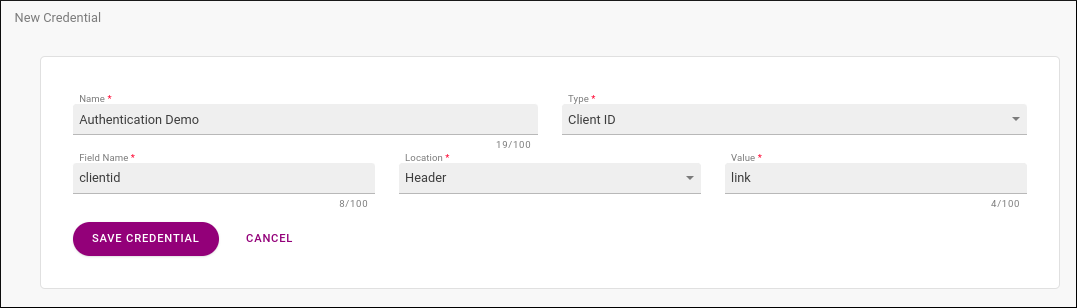
When only the client ID is used, it’s displayed without coding in the request.
Taking the example of the image above, in which the client ID was configured to appear in the headers, the header will contain: clientid: link.
If the same client ID were included as a query param, the request would be POST /?clientid=link.
After saving your credential, it can be used when configuring a webhook on Platform Events and Runtime Alerts.
Client ID and Secret
If your credential is of the type Client ID and Secret, fill in:
-
Field Name: name of the field that will be in the request (composing the name/value pair);
-
Location: location of the information in the request, which can be
HeaderorQuery Param; -
Client ID: client ID value, composing the name/value pair.
-
Secret: value that will be added to the client ID.
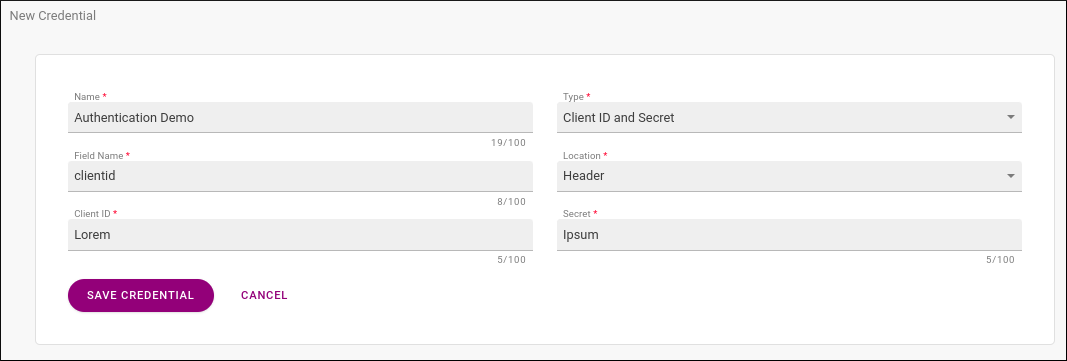
When the client ID is used accompanied by a secret, the value included in the request is composed of both client ID and secret, encoded in Base64.
Taking the example of the image above, in which the value of client ID + secret was registered to be included in the headers, the header will contain: clientid: bGlua2Vwb25h.
If the same client ID were included as a query param, the request would be POST /?clientid=bGlua2Vwb25h.
After saving your credential, it can be used when configuring a webhook on Platform Events and Runtime Alerts.
Editing credentials
To edit a credential, click on ![]() under the OPTIONS column of the list of existing credentials, which will lead to a registration screen similar to the one for creating credentials.
under the OPTIONS column of the list of existing credentials, which will lead to a registration screen similar to the one for creating credentials.
You can edit any fields of a credential except its type (Client ID or Client ID and Secret). In this case, you must delete the credential and create a new one.
Share your suggestions with us!
Click here and then [+ Submit idea]